A33 ET-D70-V3.0 TAB FIRMWARE TOUCH FIXED ROM WITHOUT PASSWORD
Welcome to Octoplus everyone! On this website, we share latest and essential apps for your device. that you can remove pin lock, remove pattern lock, Fix IMEI problem, Fix to hang on the logo, etc. This software work so simply but effectively. By using this software, we can quickly do those task. This tool is free to download that can easily be used. We have provided the latest version of this Firmware on our web page; anyone can download it free from here.
Why need this firmware:
suddenly your phone is crash with virus or hanging problem or bootloop, hang logo, restart problem then you need to flash firmware to fix your device. hard reset not working and doesn’t enter recovery or any kind of software issue then you need to must install stock firmware for repair you smart phone. a Smart Phone’s not working good properly without a good firmware. so android firmware program is a part of life smart phone.
Board number: A33 ET-D70-V3.0
IMPORTANT NOTES:
Take a backup of your old ROM Flashing before Flashing. As the help tou Anything wrong happened After Flashing. You Cloud Recover your device Back. IF you Phone Emmc IC Or CPU Had been damaged then our file and we are Responsible Foe This.
video guide how to install this rom:
Which problem can fix using Stock Rom:
- phone’s lights are late.
- Automatically restart your phone.
- Automatically install the application on your phone.
- unfortunately app has been stopped android.
- System App Missing Or Error.
- After Flash LCD Blinking Blue Display.
- Ram Cache Working Very Slowly.
- Phone Working Very Slow And Stuck.
- After Flash Dead Recovery Fix.
- Display problem Like Blue/Black or white Fix.
- Following Hand reset Come Frp Or even Gmail Lock.
- After Flash Hang On Logo Solved.
- Suddenly Auto Reboot Fix.
- Tools Da Not Match Or Secure Boot Error Problem.
- Alas App Happens to be Stopped.
- Unwanted Monkey Virous, Spam, Automatically Data Or Wifi On Off.
How to flash Stock ROM using PhoenixSuit:
Step 1: Download and install the required Android USB Drivers for your phone on your computer. If you already have the USB drivers installed, then you can skip this step.

Step 2: Download and extract Android Stock ROM for your Smartphone and Tablet from here to your computer.
Step 3: Download and extract PhoenixSuit Flash Tool on your computer. After extracting you will see the following files as shown in the image below.

Step 4: Now, open PhoenixSuit.exe on your computer.

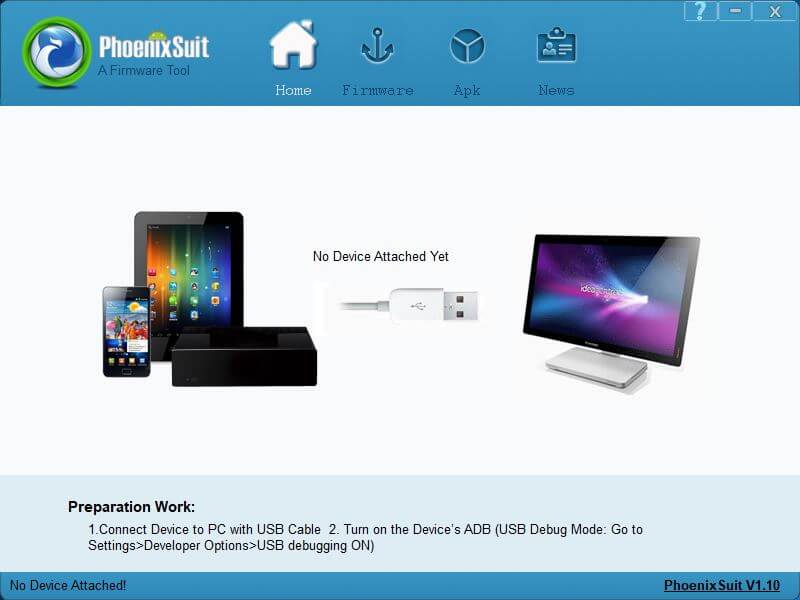
Step 5: Once the PhoenixSuit launches, click on the “Firmware” tab.

Step 6: Now, click on the “Image” button and select the firmware (.img) file.


Step 7: Now, Power off your phone, and press and hold the Volume Up or Volume Down button and connect the phone to the computer using a USB cable.

Step 8: Now, without releasing any keys press the Power button for 5-10 times until the device is detected by the PhoenixSuit.
Step 9: Once the device is detected by the PhoenixSuit application, a window should pop up asking whether you want to mandatory format the device or not. Click on “Yes” to proceed.

Step 10: Now, PhoenixSuit will begin to flash the firmware to your phone or tablet.

Step 11: Once the flashing process completes, a window should pop up saying “Firmware Upload Successful” or “Firmware Upgrade Success“. Click on the “OK” button to close the window.

Step 12: Now, close Phoenix Suit and disconnect your Android phone or tablet from the computer and reboot the device.
Congratulations! Now you have successfully flashed Stock Firmware using PhoenixSuit on Android Smartphone or Tablet.








No comments: