Flashing Guide:
Requirement:
- A PC.
- USB Data Cable.
- Install the latest SP Flash Tool Software.
- Install VCOM Driver on the PC - Download Drivers Here
- The Phone you wish to Flash.
- File to be Flashed - Download Gionee - Tecno - Infinix - Firmware
- Difficulty Level – Medium.
Procedure:
1. Power off the Phone you wish to flash (if your Battery is Non-removable), remove the Battery and put it back (if your battery is removable) but don’t press the boot/on button. Also, ensure there’s a formatted SD card in the Phone (If it has SD Card Slot).
2. Launch SP Flash Tool as Administrator
3. Navigate to the top right and click on Scatter-Loading
4. In the window that pop up navigates to the folder, you saved your phone scatter file and select it. (Scatter File is a text file with .txt extension and the word “Scatter ” in it name).
5. A list with ticked boxes should appear in SP Flash tool (PRELOADER, MBR, EBR1, UBOOT etc.)
6. Un-tick the Box in front of any item you do not wish to Flash (If you forget your Phone password you can easily wipe your data by ticking "USRDATA" at the bottom ).
7. To manually add an item that is not gets ticked automatically after loading the Scatter File, follow these steps. Tick the box in front of that item, double-click its location and select the corresponding file in the window that pops up.
8. When you have ticked all the files you wish to flash, click download or press CTRL + D.
9. At this point, all option would be delisted except stop Button.
10. Connect your phone via USB Cable (with its Battery Inside).
11. At the Bottom right, a progress bar would begin to run.
12. Do not interrupt the process.
13. Be patient on till you get a success Message (A green Cycle with OK)
14. Disconnect the Phone from the USB Cable, remove the Battery for 10 seconds (if removable), reinsert the battery and power up the Phone.
15. Finally, go to recovery mode and do a factory reset to clear any error.



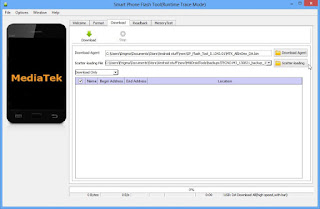












No comments: